How to Set Up Any Bitmain Antminer: A Step-by-Step Guide for Beginners

Here is a Bitmain Antminer S9i with 14 TH/s.
You can see:
-
The red Ethernet cable plugged into the “ETH” port,
-
Several ribbon cables,
-
Buttons including IP Report, Reset, and SD Card,
-
Two indicator lights: one red (Fault) and one green (Normal),
-
And the power input on the right side.

At the top of the ASIC, you can see the hashboards.
Each one has three 6-pin power cables connected to it.
There are a total of three hashboards on this model which is typical for most Bitmain Antminers.
You’ll also notice the signal ribbon cables connected to a control board, which has:
-
A single 6-pin power cable, and
-
Two small fan connectors on the left side of the control board.
That’s basically everything you’ll find on an Antminer S9 nothing too complicated.

This is the Bitmain 1600W power supply, which is ideal for this type of ASIC.
It’s commonly used with Antminer models like the L3, S9, and similar units.
⚠️ It's important to check the voltage input of the PSU if it’s incorrect, the unit might not work, could get damaged, or worse, become a fire hazard.
Typically, these power supplies are designed for 240V, but some models also support 120V, which is perfect for homes, garages, sheds, and similar setups.
Also, make sure to use a heavy-duty power cable, ideally 12-gauge, to avoid overheating or accidents.
Better safe than sorry, right? 😄

Now, plug everything in.
⚠️ If your power supply indicates 120V only, make sure you're using it in a compatible household outlet. Otherwise, always double-check your voltage input to avoid damage.
Once powered on:
-
The Ethernet port should show an orange LED on the left (solid), and a green LED on the right (blinking).
-
The Bitmain power supply fan must be spinning this is essential to avoid overheating.
-
Both Antminer S9 fans (front and back) should also be running to ensure proper airflow.
Next, open BTC Tools — it’s a perfect tool for beginners and very easy to use.
With BTC Tools, you can see all Antminers connected to your local network.
✅ Make sure:
-
Your computer is connected to the same router as the miner (Wi-Fi or Ethernet),
-
And that your miner is plugged into the same local network otherwise it won’t be detected.
You can download the tool at: btc-tools.org
➡️ Download the Windows version, extract the ZIP, and move the BTC Tools folder to your desktop.
Then, double-click the BTCTools icon, and you should see a screen like this:

Next, the IP address is already assigned automatically by your router, so all you need to do is:
-
Click on Scan in BTC Tools.
-
Once your Antminer appears in the list, double-click on it.
This will open the miner’s control panel in your default browser.
You should now see a screen like this:
Then, click on “Miner Configuration”.
This is where you need to enter your mining pool information.
I recommend starting with Antpool, as it’s very user-friendly and easy for beginners.
Later on, you can try other mining pools once you get more comfortable.
Here’s an example of what it should look like:
Your worker name can be your Antpool username.
To find it:
-
Log in to your Antpool account,
-
Then copy your username and paste it into the Worker field.
Once that’s done, click “Save & Apply”, and wait a few minutes.
✅ Your Antminer S9 should now appear in your Antpool dashboard!
And that’s it you’re ready to start mining!
Take your time to explore the miner’s interface and the pool dashboard to learn more and get comfortable with how everything works.

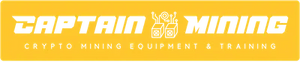



















Leave a comment
Please note, comments need to be approved before they are published.